Playing God of War on Mac in 2023: A Step-by-Step Guide
Get ready, Mac gamers! The day you’ve been waiting for has finally arrived. Now, you can embark on the epic journey of Kratos and Atreus in the award-winning game, God of War on Mac, including the Steam version! In this blog post, we will guide you through various methods to play this masterpiece on your beloved Apple device. Say goodbye to compatibility issues and hello to a seamless gaming experience.
Key Takeaways
- Cloud gaming services offer Mac users the opportunity to play God of War with a smooth and enjoyable experience.
- PlayStation Now is a cloud gaming service that offers God of War.
- God of War is also available on Epic stores.
- Running Windows on Mac provides flexibility for both PC and Mac gaming experiences.
- macOS Sonoma offers features that could revolutionize Mac Gaming, making it an exciting future for gamers!
Disclaimer: The links provided herein are affiliate links. If you choose to use them, I may earn a commission from the platform owner, at no extra cost to you. This helps support my work and allows me to continue to provide valuable content. Thank you!
Can You Play God of War on Mac?
Yes, you can play God of War on Mac, but it’s not a straightforward process. Since God of War is not officially available on Mac, you’ll need to use a workaround method to play the game. One option is to use cloud gaming services like Boosteroid, which allows you to play PC games on your Mac without the need for a Windows installation. Alternatively, you can install Windows on your Mac using Boot Camp Assistant or a virtualization tool like Parallels, and then play the Windows version of the game.
Cloud gaming services are a fantastic solution for Mac users who want to play the latest PC games without the hassle of installing Windows. Services like Boosteroid offer a seamless experience, allowing you to stream the game directly to your Mac. This means you can enjoy the stunning visuals and immersive gameplay of God of War without worrying about compatibility issues.
If you prefer a more traditional approach, installing Windows on your Mac is another viable option. For Intel Macs, Boot Camp Assistant makes it easy to set up a dual-boot system, enabling you to switch between macOS and Windows as needed. Once Windows is installed, you can download and play the Windows version of God of War just like you would on a Windows PC.
For those with M1 Macs, virtualization tools like Parallels are the way to go. Parallels allows you to create a Windows virtual machine on your Mac, giving you the flexibility to run Windows games and applications without leaving macOS. This method is particularly useful for M1 Mac users, as it takes advantage of the powerful Apple silicon architecture to deliver a smooth gaming experience.
In summary, while playing God of War on Mac requires a bit of extra effort, it’s entirely possible with the right tools and methods. Whether you choose cloud gaming services or install Windows on your Mac, you can embark on the epic journey of Kratos and Atreus and enjoy one of the best Mac games available.
The Mac Gaming Scene
The Mac gaming scene has come a long way, especially with the advent of Apple’s M1 and M2 Macs, which have significantly boosted performance and capabilities. Gone are the days when Mac users had to settle for a limited selection of games. Thanks to the game porting toolkit, game developers can now more easily bring their Windows games to the Mac platform. This has opened up a whole new world of gaming possibilities for Mac users, making mac gaming more exciting than ever.
The game porting toolkit simplifies the process of translating Windows game code to run on macOS, which means more PC games are becoming available for Mac users. This shift has made Macs a more viable option for gamers who previously relied solely on Windows PCs. Whether you’re into action-packed adventures, intricate strategy games, or immersive role-playing games, the expanding library of Mac-compatible games has something for everyone.
With these advancements, the future of mac gaming looks brighter than ever. More and more game developers are recognizing the potential of the Mac market, leading to an increase in the number of high-quality games available for the platform. So, if you’re a Mac user who loves gaming, there’s never been a better time to dive in and explore the growing world of Mac games.
Choosing the Right Mac for Gaming
When it comes to gaming on a Mac, choosing the right hardware is crucial for an optimal experience. The latest M2 Pro and M2 Max chips are game-changers, offering the kind of power and performance that demanding games require. These processors are designed to handle the most intensive tasks, making them perfect for gaming.
Graphics capabilities are another important factor. The M2 Pro and M2 Max come with enhanced graphics performance, ensuring that your games run smoothly and look stunning. Coupled with at least 16GB of RAM, these Macs can handle even the most resource-intensive games without breaking a sweat.
For those who want to play Windows games on their Mac, the game porting toolkit is a game-changer. This toolkit allows developers to port Windows games to macOS more easily, expanding the range of games available to Mac users. This means you can enjoy popular PC titles on your Mac without any hassle.
Here are some top Mac models to consider for gaming:
- Mac mini with M2 Pro: Starting at $1,299/£1,399, this compact powerhouse is perfect for gaming.
- Mac Studio with M2 Max: With a 30-core GPU and 32GB of unified memory, this model starts at $1,999/£2,099 and offers exceptional performance.
- 14-inch MacBook Pro with M2 Pro chip: A versatile option for gaming, starting at $2,499/£2,699.
- 14-inch MacBook Pro with M2 Max chip: Featuring a 30-core GPU and 32GB of unified memory, this model starts at $3,099/£3,349 and is ideal for serious gamers.
Ultimately, the best Mac for gaming depends on your specific needs and preferences. Be sure to research and compare different models to find the one that best fits your gaming requirements. With the right hardware, you’ll be able to enjoy a seamless and immersive gaming experience on your Mac.
Playing God of War on Mac: Possibilities and Limitations

There was a time when Mac gaming was considered a distant dream, but not anymore! Thanks to game developers, you can now enjoy the best Mac games, like God of War using cloud gaming services and running Windows on Mac. We will delve into these intriguing alternatives and the prospective gaming future of macOS Sonoma.
One fantastic option for playing God of War on Mac is cloud gaming services. These services allow you to run the Windows version of the game on your Mac seamlessly. Boosteroid, for example, is a highly recommended cloud gaming service for Mac users who want to play God of War. Additionally, God of War is also available on Epic stores.
However, if you’re seeking a more authentic experience, Running Windows on Mac is a viable solution, allowing you to play the Windows version of God of War on your Mac without any compatibility issues. You can use Boot Camp for Intel Macs or virtualization tools for M1 Macs to do so.
The current landscape of PC gaming on a Mac has its limitations and challenges, especially with the transition from Intel to ARM-based M-series chips. Not all Windows games are compatible with M-series Macs, but Apple has introduced tools like Rosetta 2 and the Game Porting Toolkit to aid developers in bringing their games to the platform. Some games now run natively on M1 Macs, and these hardware changes have significant implications for the overall gaming experience.
Finally, we’ll touch upon the potential of macOS Sonoma for gaming. Apple has introduced the Game Porting Toolkit, which simplifies the process of porting Windows games to the Mac for developers. This could potentially revolutionize Mac gaming and attract more Windows games to the platform.
Cloud Gaming Services for God of War

Cloud gaming services have revolutionized the experience for Mac users eager to play PC games such as God of War. The Steam version of God of War is highly compatible with cloud gaming services such as Boosteroid, allowing you to run the game on Mac without any issues. These services offer Mac users the opportunity to play games that are not officially available for macOS, making it one of the exciting Mac games you can enjoy. Additionally, CrossOver from CodeWeavers is another option for playing God of War on Mac.
Regarding the performance of God of War on cloud gaming services, the following options are available:
- Boosteroid: The game runs seamlessly on Boosteroid, providing a smooth and enjoyable gaming experience.
- Shadow: Shadow also supports God of War, offering a high-quality gaming experience.
- airgpu: airgpu is another cloud gaming service that supports God of War, giving you another option to consider.
- Playstation Cloud: Playstation Cloud is a popular choice for gaming, and it also supports God of War.
With these options, you have plenty of choices when it comes to playing God of War on cloud gaming services.
Boosteroid: A Top Choice for Mac Gamers
Boosteroid provides a seamless experience for playing God of War, with easy registration and a vast library of games. To enjoy God of War using Boosteroid, simply register for the service and add the game to their Cloud Gaming Library, making it accessible for both Mac and Windows users.
Not only does Boosteroid provide a seamless experience for playing the Windows version of God of War, but it also supports a wide range of other genres, including:
- strategy games
- role-playing games
- first-person shooters
- puzzle games
- adventure games
With Boosteroid, you’ll never run out of games to play on your Mac!
Other Cloud Gaming Options
Various cloud gaming services that support God of War include:
- Boosteroid
- Shadow
- airgpu
- Playstation Cloud
These services provide alternative options for gamers who want to explore different platforms and enjoy other great games as well as their previous game.
PlayStation Now, for example, offers an exciting God of War gaming experience on Mac through its cloud gaming service, allowing users to enjoy streaming and playing this Windows game and other games on their Mac. PlayStation Now is a cloud gaming service that supports God of War, providing a seamless gaming experience without the need for high-end hardware. With various cloud gaming options, you’ll always have a way to play God of War on your Mac.
Running Windows on Mac: A Dual-Boot Solution
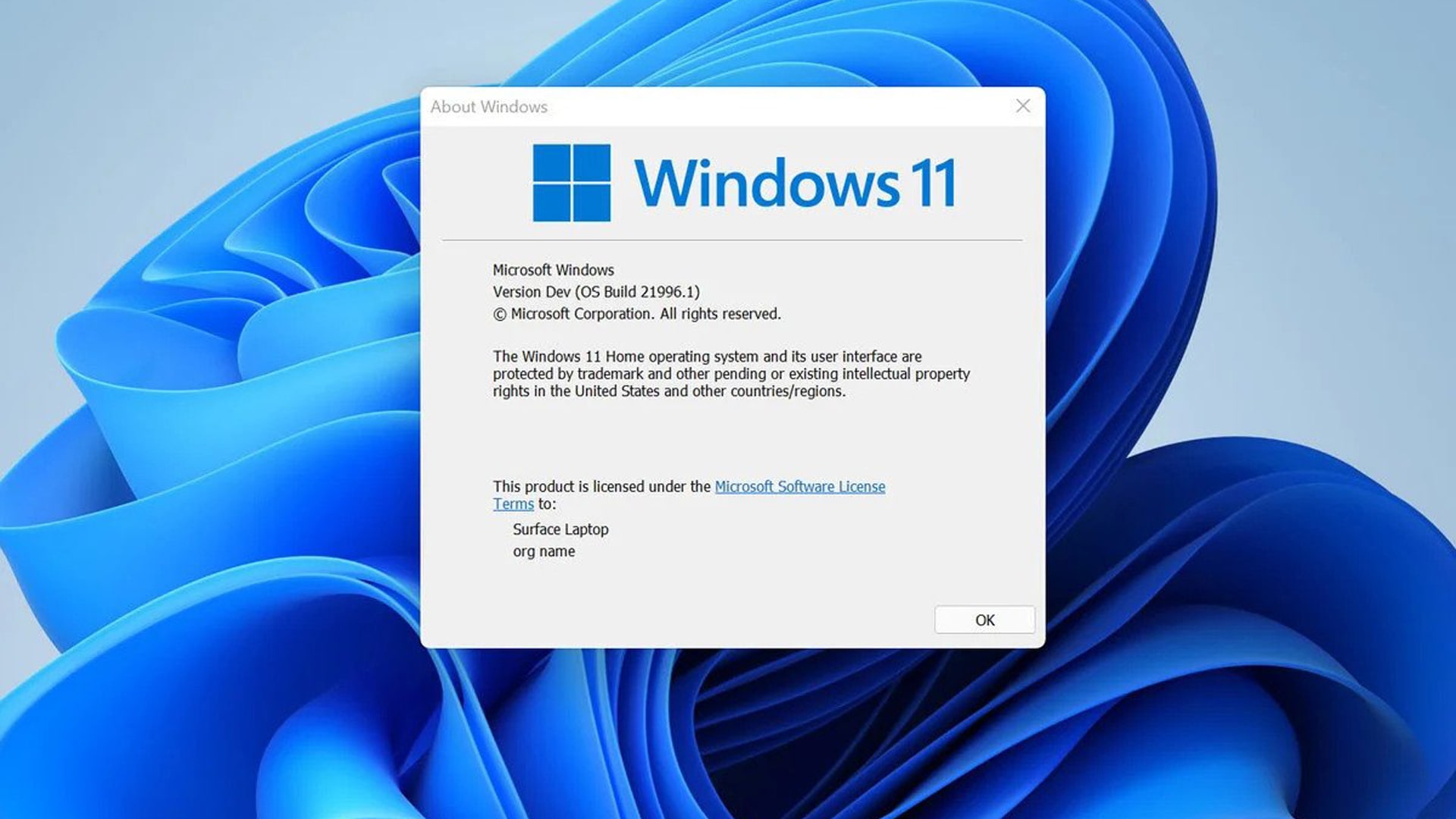
Solutions like Boot Camp for Intel Macs and virtualization tools for M1 Macs offer the possibility to run Windows on your Mac, allowing you to play God of War on your Windows PC without the need for cloud gaming services. These solutions provide flexibility for both Mac and PC gaming experiences, giving you the best of both worlds.
Using Boot Camp for Intel Macs, you can easily install Windows in a separate partition on your Mac and then install and run God of War on the Windows partition. For M1 Mac users, virtualization tools like Parallels allow you to create a Windows virtual machine and play God of War with ease. Additionally, RPCS3 is an emulator that can be used to play God of War on Mac.
Boot Camp for Intel Macs
Boot Camp is an outstanding built-in application for Intel-based Macs. It provides an opportunity to install Windows 10 in a separate partition on your Mac in a convenient manner. To use Boot Camp to run God of War, simply follow the straightforward onscreen instructions in Boot Camp Assistant to install Windows on your Mac, and then install and run God of War on the Windows partition.
When using Boot Camp for gaming on Intel Macs, there are several opportunities to be taken advantage of:
- Improved performance
- Graphics driver compatibility
- Sound support
- Availability on newer Macs
God of War is fully compatible with Boot Camp on Mac. By installing Windows using Boot Camp, you can enjoy playing God of War on your Mac without any compatibility issues or relying on cloud gaming services.
Virtualization Tools and Game Porting Toolkit for M1 Macs
Virtualization tools such as Parallels present fascinating opportunities for M1 Mac users, such as creating a Windows virtual machine and playing God of War. Parallels has created a new virtualization engine specifically for M1 Macs, taking advantage of Apple silicon chip’s hardware-assisted virtualization.
Utilizing Parallels on M1 Macs allows for a fluent God of War gaming experience without the need for a separate Windows partition or Boot Camp. Furthermore, Parallels is actively collaborating with Apple to further extend the capabilities of macOS Arm VMs.
The Game Porting Toolkit also includes support for Direct3D commands, enhancing its utility for gaming on M1 Macs.
For more detailed instructions on using Parallels, you can refer to the Full Parallels Guide or explore additional resources available online. With Parallels, you’ll unlock the full potential of your M1 Mac for gaming.
macOS Sonoma: The Future of Mac Gaming?

MacOS Sonoma promises a bright future for Mac gaming. Apple has introduced a new Game mode, which optimizes system resources for gaming, and low latency controller support, which could revolutionize Mac gaming and draw more Windows games to the platform.
One of the most exciting features of macOS Sonoma is the Game Porting Toolkit. This powerful tool seamlessly translates x86 code and other elements, such as:
- DirectInput commands
- XAudio commands
- Direct3D commands
- Other Windows gaming API calls
The Game Porting Toolkit also includes support for Direct3D commands, making it easier for developers to port their games to macOS.
With the new technology, users will be able to run Windows games on Apple silicon Macs in real-time. This could potentially make porting Windows games to Macs easier than ever before.
Apple unveiled these notable new features for Mac devices with macOS Sonoma during WWDC 2023. With the introduction of the Game mode and the Game Porting Toolkit, macOS Sonoma could potentially attract more Windows games to the platform and usher in a new era of Mac gaming.
Optimal Mac Hardware for Playing God of War

To fully relish God of War on your Mac, make sure to choose the correct hardware. A Mac with a powerful processor, high-quality graphics, and sufficient memory will provide the best gaming experience.
Some Mac models that are ideal for playing the latest 3D games include the Mac mini with M2 Pro and Mac Studio with M2 Max. Additionally, the 14-inch MacBook Pro with M2 Max chip boasts a 30-core GPU and 32GB unified memory, providing exceptional performance. The 14-inch MacBook Pro is an ideal model for playing God of War due to its powerful specifications.
For memory, having at least 16GB RAM is strongly suggested for playing God of War on a Mac. A solid-state drive with a fast speed and good storage capacity is highly recommended for gaming. It will greatly increase the performance of your games, as they require a lot of gigabytes.
Tips for Enhancing God of War Gaming Experience on Mac

For an improved God of War gaming experience on Mac, focus on the best hardware, software, and settings to ensure smooth and enjoyable gameplay. Optimizing in-game settings and adjusting the resolution, such as playing in 4K resolution for better visuals, can help improve the graphics while playing God of War.
Using gaming services like Boosteroid or CrossOver from CodeWeavers can significantly improve your gameplay and make it much more enjoyable. Adjusting the DPI settings in the display settings and closing any other apps running in the background may also help improve frame rates for God of War.
Summary
Playing God of War on Mac is no longer a dream. With cloud gaming services like Boosteroid, dual-boot solutions like Boot Camp and Parallels, and the promising future of macOS Sonoma, Mac users can now embark on Kratos and Atreus’ epic journey without any compatibility issues. Choose the right hardware, software, and settings for the best gaming experience, and dive into the world of God of War on your Mac!
Frequently Asked Questions
What platforms is God of War on?
God of War is available on both PlayStation 4 and PlayStation 5 consoles, making it accessible to many players across different platforms.
Is there any way to play God of War on PC?
Yes, you can play God of War on PC by purchasing it through Steam or Epic stores, as well as downloading RPCS3 for a heavy processor. You can also experience stunning visuals with 4K resolution and unlocked framerates for an enhanced experience.
Will Total War run on Mac?
Yes, Total War will run on Macs with mid 2012 13” MacBook Pros and 15” MacBook Pros, those with dedicated graphics card and 2GB of Video RAM or more, 2020 Mac Book Air i3 intel core processor, macOS 12.0.1 or later powered by Apple's M1 chip or better with 8GB of RAM and 125GB of storage space, and cross-platform multiplayer between Windows, macOS and Linux.
Can I play God of War on my Mac without using Cloud Gaming services?
Yes, you can play God of War on your Mac using dual-boot solutions or virtualization tools!
What are some Cloud Gaming services that support God of War?
Cloud gaming services Boosteroid, Shadow, airgpu, and Playstation Cloud all support God of War.
How should I start playing God of War?
You should start by playing the 2018 God of War game as it reboots the series with a new storyline and offers a fresh experience even if you haven't played the earlier titles. Ensure your setup is optimized for performance, whether using cloud gaming services, Boot Camp, or virtualization on your Mac.
How to play God of War in chronological order?
The chronological order to play the God of War series is as follows: God of War: Ascension, God of War: Chains of Olympus, God of War, God of War: Ghost of Sparta, God of War II, God of War III, and God of War (2018). This order follows the story of Kratos from the beginning of his journey.
How do you play God of War controls?
God of War uses a third-person action control scheme, where the left joystick controls movement, and the right joystick controls the camera. Attacks are performed with the R1 and R2 buttons, while blocking and dodging are done with L1 and X buttons respectively. There are also combinations for special moves and abilities, which can be found in the game’s control settings.
How do you run on God of War?
In God of War, you can run by pressing the L3 button (pressing the left joystick) while moving in a direction. This allows Kratos to sprint for faster movement across the game's environment.
Can I directly play God of War?
Yes, you can directly start playing God of War (2018) without needing to play the previous games. This game serves as a reboot of the series and offers a new storyline that doesn’t require prior knowledge of earlier games.
Is God of War easy to run?
God of War (2018) is well-optimized for modern systems, but the ease of running it on your Mac will depend on the hardware and software setup. Using cloud gaming services or running it on Windows via Boot Camp or virtualization on newer Macs should provide a good performance.
What difficulty should I play in God of War?
If you're new to action games, "Give Me a Story" mode is ideal for a more narrative-driven experience. For a balanced challenge, "Give Me a Balanced Experience" is recommended. For those seeking a tougher challenge, "Give Me a Challenge" or "Give Me God of War" modes are available, with the latter being the most difficult.
Can we play God of War on a laptop?
Yes, you can play God of War on a laptop, especially if it meets the recommended system requirements. For Mac users, this can be done through cloud gaming services, Boot Camp, or virtualization tools like Parallels on M1 Macs.
Is God of War difficulty really hard?
The difficulty in God of War can vary significantly depending on the mode you choose. The “Give Me God of War” mode is notably difficult and designed for players who want a serious challenge. However, other modes offer more accessible difficulties for all player levels.
Keywords
dangerous world, god of war for macbook, god of war game ios, god of war macbook, norse creatures kratos, norse gods, own pantheon, physical combat, pre viking norse lore, very dangerous worldRelated Gaming News
The Last of Us Season 2 Reveals Stars for Abby & Jesse RolesGod of War Ragnarok PC Reveal Apparently Coming Soon
God of War Ragnarok PC Release Date Finally Revealed by Sony
Control 2 Reaches Major Milestone: Now in Playable State
Useful Links
Exploring the Emotional Depths of 'The Last of Us' SeriesGet the Latest PS5 News for 2023: Games, Rumors, Reviews & More
Master God of War Ragnarok with Expert Tips and Strategies
Maximize Your Video Game Time Experience With PS Plus
PlayStation Gaming Universe in 2023: Reviews, Tips and News
Top New Consoles of 2024: Which Should You Play Next?
Unveiling the Future of Final Fantasy 7 Rebirth
What War Games News in 2023 Tells Us About the Future
Author Details
Mazen (Mithrie) Turkmani
I have been creating gaming content since August 2013, and went full-time in 2018. Since then, I have published hundreds of gaming news videos and articles. I have had a passion for gaming for more than 30 years!
Ownership and Funding
Mithrie.com is a Gaming News website owned and operated by Mazen Turkmani. I am an independent individual and not part of any company or entity.
Advertising
Mithrie.com does not have any advertising or sponsorships at this time for this website. The website may enable Google Adsense in the future. Mithrie.com is not affiliated with Google or any other news organization.
Use of Automated Content
Mithrie.com uses AI tools such as ChatGPT and Google Gemini to increase the length of articles for further readablity. The news itself is kept accurate by manual review from Mazen Turkmani.
News Selection and Presentation
The news stories on Mithrie.com are selected by me based on their relevance to the gaming community. I strive to present the news in a fair and unbiased manner.

